Rain &
ripples tutorial
Hi dear
friends:
This is an easy tutorial
to do nice rain , snow
or other weather
aniomations with the
nice program Sqirlz
Reflect. Youīll have a
nice image but it has a
big weight.. Iīll tell
you how to low the
weight using Animation
Shop after you get your
animatin on Sqirlz
Reflect.
I will upload the
Program to You Sen It
and To Send Space for
you to download
This is what are we
going to do:
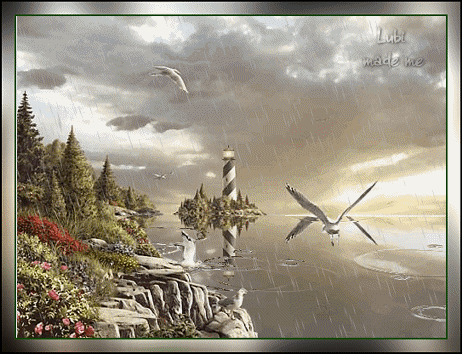 1.
Install Sqirlz .. ItīS a
little and nice programe
1.
Install Sqirlz .. ItīS a
little and nice programe
2 .- Open sqirlz and go
to Filoe ... And Opne
an image you want to use
( of course it has to be
an image of a rainny day
or with water
3.-
Start making a
selection with this
tool
You have to select the
part where you want the
effect :-)
Look at my selection:
4.- Now I want to make
rain and ripples on the
water
5.- Go to this ( look at
the mouse arrow in the
shot ) and a window
opens and you have to
check
Rain/ snow and Ring
Ripples-
after this.. Click OK
6.- Now you are going to
see your animation.
Click on this yellow
arrw and wait just a
little time.
7. - You see your
animation now.. Youīll
see that rain is strong
.. Or may be you donīt
like how it looks. We
are going to correct the
rain or the ripples size
Here you see the rain do
not looks nice..:
8.- Go to
REFLECT OPTIONS
and click on Customize
Rain/Snow
A window opens and we
can paly with settings
I will do rain thiner
and Iīll change the
angle of the rain:
Look at my settings and
if you liked how my
animation looks use
thiese setting - Here
you can play as your
likes. I liked a smooth
rain and with drops
water transparency:
Now It looks like this:
9.- You can use another
settings , also you can
play with other ripples
settigs to make them
small or larger .-
I liked how ripples were
and didnīt make changes:
10.- ITīS DONE! WE HAVE
THE ANIMATION..SAVE IT
AS GIF FILE
A windows opens and you
save the
animation..click on OK
.. It will take a few
seconds to get the
animation:
Youīll see itīS a big
file in weight:
We īll reduce this
file:
11.- Open the animation
in Animation Shop
Youīī see we have 20
frames in the animation:
Go to Edit - Select all
and after this go to -
Animation - Cull
animation
12.- A little window
opens and you put the
frames you want to take
off.. .- It will take
off 1 frame per 3
frames.. Click ok!
13.- Repeat Step 12 ..
Six or seven times-- you
have to get just 4
frames , may
be you want 3 frames..
Donīt forget to do Edit
- Select all--
I made my animation with
4 frames.-
14..
Now we are going to
change the animation
frame properties.. To
have a nice rain and
ripples .-)
You have to go to
Edit - Select all
( this step selct all
the frames)
Then go to -
Animation - Frame
properties
A window opens and
select the properties
I used this settings:
ItīS done- we have
our nice rain and
ripples!!
15 - I f you want to put
a frame to the
animation.. You can do
this:
Look the dimension of
your animation frame:-
Mine was 504 x 378
Go to PSP and open a new
transparent image 504
x 370
I made this frame.. Do
not do a big frame
because it will do the
animation more weight..
Save the frame as gif or
jpg
And open the frame in
Animation Shop
16. Now DUPLICATE THE
FRAME 3 TIMES . You have
now 4 frames -
Go to your rain and
ripples animation and
Select all frames -
Go to your frame and
Select all frames and
now Insert the Rain &
ripples on the Frame:
Youīll have the
animation that is on the
top of this Tutorial
After this you do a nice
stationery and show us
how your animation looks
:-))
I HOPE
YOU ENJOY THIS PROGRAME
AND THE TUTORIAL.. I
think itīS a nice rainny
animation and very easy
to do!!!