
First thing you will want to do is pick the image to use for this animation and set it aside for right now.
Choose the font and color for the text and place it at the top of the canvas like this.
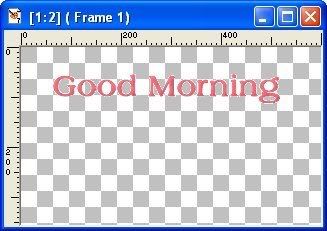
Go to effects in Animation shop and click on Insert Image Effects. In the drop down menu pick Pinch with these settings:
Animation frame
Effect length 0.7 secs
Frame per sec 9fps
Click ok
You will have a 7 frames and we are going to delete the last 2 frames.

Open a new canvas in Animation Shop, make it as big as you need and duplicate the frame 4 times to equal a total of 5 frames.
Now click on the text frames to make active and go to Edit select all, back to edit down to copy. Now click on the blank frames to make active, go to edit down to select all. Select Edit again and down to Paste/Into selected frames. Place the text near the bottom of the frames but not so far down that it cuts off the text in the other frames.
Now we are going to export the frames to Paint Shop so we can place the image on the text. All frames should be still selected now go to the export button or go to File then down to export frames To Paint Shop Pro.
In Paint shop you will be working with the layer palette.
Take the image you will be using and resize it down to fit the frames. Copy and paste image to text palette. Right click on the layer palette and duplicate 4 times. X out 4 of the images and text frames. You should have 1 image and text frame open. Place the image up away from the text like below.

Right click on the 1st frame and merge visible and x out. The 2nd image you want to place it touching the text at the top and continue on placing the image on the other frames but a each time down a little and on the last frame the image should be a the bottom of the text like below.

Send back to animation shop by closing the frames or image in Paint shop and it will ask you "Do you want to update Animation shop before closing" said yes.
Crop your frames down to image.
With your mouse click on frame 2 hold down the shift key and click on frame 4 this will select the middle frames, go to Edit down to copy. Click on the last frame (5) back to Edit down to Paste/ After Current Frame. With will leave the last 3 frames highlighted if not select the last 3 frame. Go to Animation select Reverse Frame. You will have a total of 8 frames. Set the frame properties to 10 or 12 what ever you like best.
Resize and save.